The following information are based on the actual information on the Microsoft Docs.
Source: https://docs.microsoft.com/en-us/microsoftteams/sip-gateway-configure
1 Provisioning
There are two different ways to configure the provisioning URL onto the phone.
Either automatically via DHCP Option or manually on the Web-UI of the phone.
1.1 Automatically through DHCP
- Create a DHCP option 150, 43 or 66 and put in one of the URLs
- EMEA: http://emea.ipp.sdg.teams.microsoft.com
- Americas: http://noam.ipp.sdg.teams.microsoft.com
- APAC: http://apac.ipp.sdg.teams.microsoft.com
- Connect the Phone to the local network. The phone should then get the URL itself.
If you already have an Option150 configured which you still need, because you’ve also an existing Callmanager environment, you could either use Option66 which is by default configured as the first option to look for on the MPP phones or you can change the options and the sequence on the Web-UI under “Provisioning”:
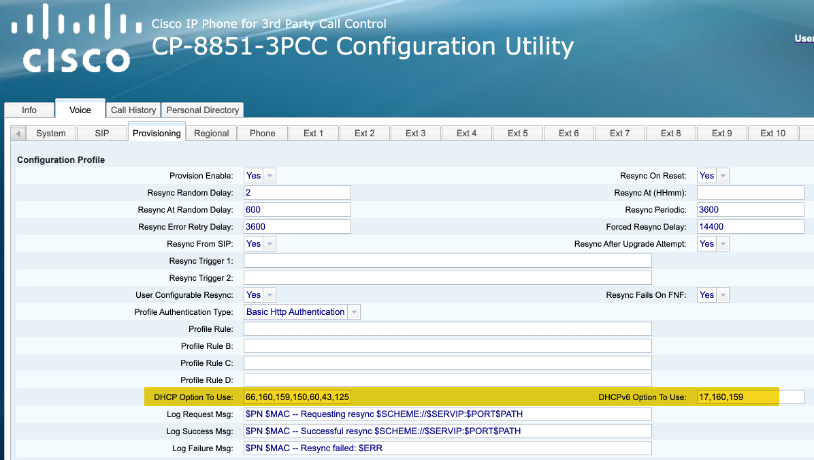
1.2 Manually on the Phone Web-UI
- Connect the phone to the local network
- Open the Web-UI of the phone, change to the “advanced” mode and go to “Provisioning”

- Put the Provisioning URL into the Profile Rule but make sure, you keep the “/$PSN.xml” in the end.
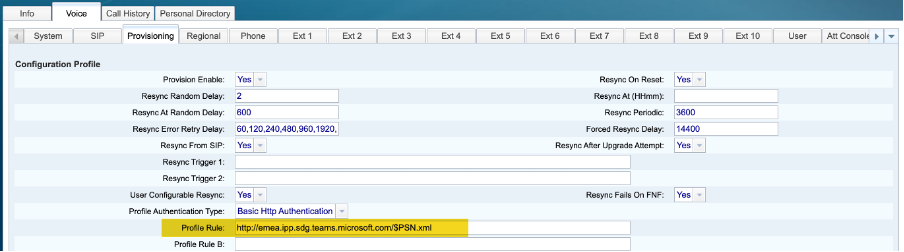
Here you could also add one of the supported languages into the URL to have the phone in another language than English.
Add the /lang_de between the URL and the /$PSN.xml. For example, to use the Phone in German use this provisioning URL:
http://emea.ipp.sdg.teams.microsoft.com/lang_de/$PSN.xml
At the moment, these languages are supported”
English (default) –> en
Spanish –> es
Japanese –> ja
German –> de
French –> fr
Portuguese –> pt
- Click “Submit All Changes”, the phone is then going to update the configuration, connect to the MSFT SIP Gateway. After the Phone is restarted and the MSFT Login is showing up, you’ve successfully configured the phone which is now ready to login.
2 Login into MSFT
After the phone is provisioned for Microsoft Teams, you can start the registration on the phone.
- Press the Sign In softkey
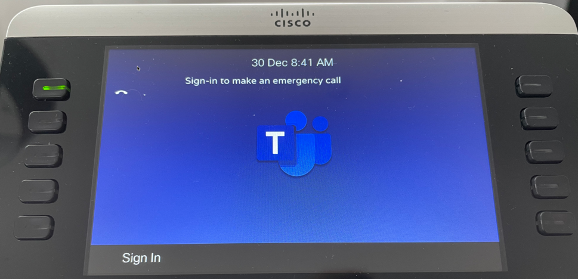
- You will then get a Pairing Code, which is time sensitive. In case it runs out of validity, you get a new one with pressing the “Update” key.
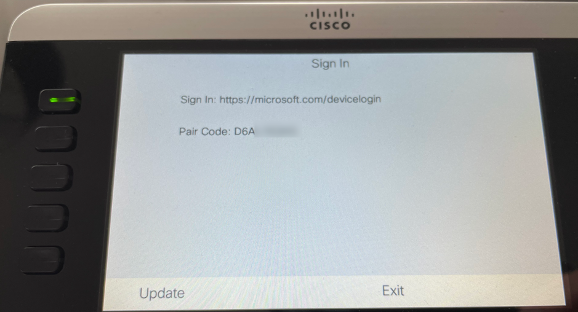
- Go to www.microsoft.com/devicelogin and put in the Pair Code
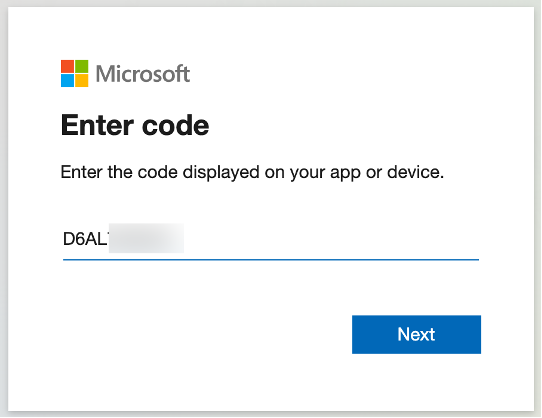
- You will get a prompt to put in your MSFT Credentials
- After a successful login, the phone is registered to the SIP Gateway
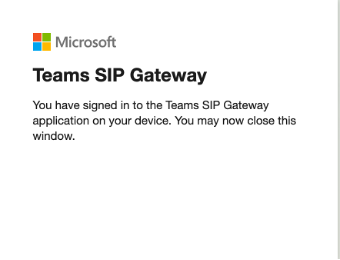
I still can take a few moments until something happens on the phone. Just be a bit patient.
- Then the phone shows your extension on the Line 1 and the phone is ready to use.

1 Maintenance
You can then find the phone also in the Teams-Admin-Centre:
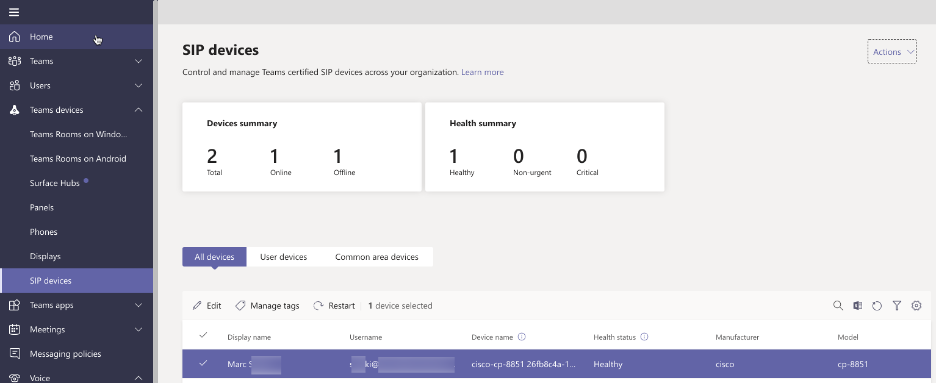
It’s also possible to restart or upgrade the phone from this view.
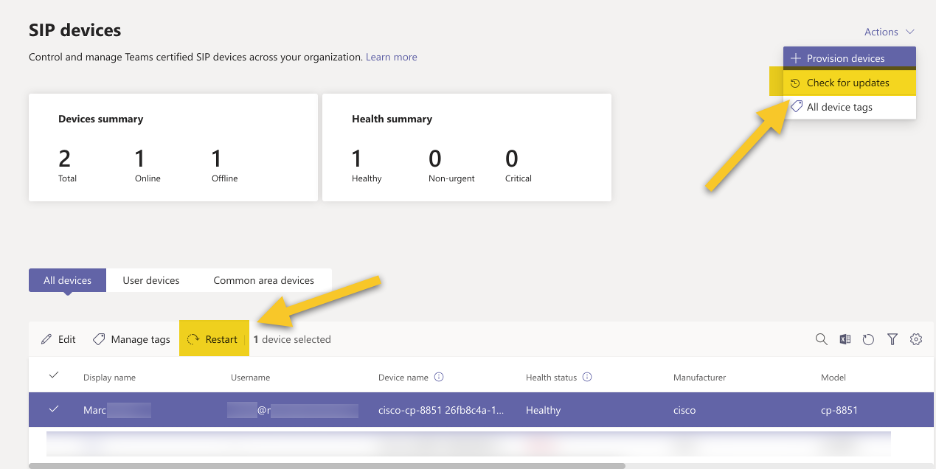
Thank you for the instructions, you saved me a lot of time with it. I changed my teams voice policy to allow SIP calling approximately 12 hours ago, I’ve successful sign-in to my device adding the pairing code and my credentials but the phone is stuck in sign-in to make an emergency call. The phone website shows registered with the MS Teams Address (52.114) but nothing happens, do you have an idea what it may be happening? should I have to wait at least 24 hours?
Thanks again.
Hi Javier
May you’ve already fixed it in the meantime.
But sometimes in I saw situations in which it takes up to 24 until things really are enabled. I enabled it a few days before I registered the phone then. So I cannot tell you if 12 hours were enough.
May you’ve a Firewall in between which blocks the Sip traffic to the MS cloud? Did you check on the phone logs already?
Regards,
Marc
Hi Marc, great blog about the MPP Cisco-Microsoft stuff. Just a questions, would this work with a free MSTeams account as well?
What kind of Microsoft applications/licenses/services would I need to allow me to get my Cisco MPP registered to MSTeams?
thanks.
Simon
Hi Simon
No, it won’t work with a free license. You need at least an Enterprise or Business License and a Phone System / Business Voice license if not already included like in E5 or Business Premium. And to use it for PSTN calls, of course you need a Calling Plan or SBC connection.
HTH.
Cheers
Hello Marc, this article is of great help, thank you. I’ve got a question regarding phone maintenance. I’ve got the option to restart the phone, but the option to check for phone updates is not there. Am I missing something? My phone has a firmware version 11-3-3MPP
After I got the firmware updated and pointed my profile rule per the directions, my cisco phone is stuck at “Provide the migration license. Contact your administrator.”
Any ideas?
Hi Rodger
Yes, then your phone is not an Ciscp MPP (3rd Party Call Control / 3PC) phone but a defatul Cisco Enterprise Phone for use with Cisco CUCM. Your first need to get a migration license. You can find the migration procedure here:
https://www.cisco.com/c/en/us/support/docs/smb/collaboration-endpoints/cisco-ip-phone-8800-series/1534-Conversion-enterprise-phone-to-mmp-or-vice-versa.html
Hello I have a problem with the phones and is that they are not taking the correct time, when I try to manually change the time settings on the phone does not grab me the changes, I tried to do a reboot but does not work, also try to change the time from the phone page but also does not take the configuration, that could be happening?
My Firewall team is going to have to create a rule to allow access to the SIP Gateway provisioning server URLs. Do the Cisco phones require any other ports to be opened to allow the phone to communicate and register with the Teams Tenant?